If you’re a course creator, coach, or educator looking to streamline your operations, GoHighLevel for Courses offers an all-in-one solution to manage your online courses efficiently.
Unlike traditional course platforms that require multiple tools for course hosting, marketing, student engagement, and automation.
GoHighLevel brings everything under one roof – helping you save time, cut costs, and maximize student engagement.
Why Choose GoHighLevel for Your Online Course?
Most course creators struggle with:
- Fragmented tools – juggling platforms like Teachable, Kajabi, Thinkific, and third-party marketing tools.
- Limited automation – manual follow-ups for enrollments, reminders, and progress tracking.
- High costs – multiple subscriptions that eat into profits.
GoHighLevel solves these challenges by offering:
✅ A built-in course & membership platform – Host and manage your course content seamlessly.
✅ All-in-one marketing automation – Automate emails, SMS, follow-ups, and course promotions.
✅ CRM & pipeline management – Track student leads, payments, and engagement.
✅ Website & funnel builder – Create high-converting course landing pages and sales funnels.
✅ Integrated payment processing – Accept payments through Stripe, PayPal, and other gateways.
In this in-depth guide, you’ll learn how to set up and optimize your GoHighLevel account for online courses.
Key Takeaways:
- All-in-One Solution – GoHighLevel combines course hosting, funnels, automation, and student management in one platform.
- Automation is Key – Use automated workflows for student onboarding, payments, engagement, and support to save time and scale effortlessly.
- Growth Potential – By leveraging memberships, upsells, and evergreen webinars, you can increase revenue and enroll more students without extra work.
Let's start!
How to Use GoHighLevel for Courses – Step by Step Tutorial
I won't waste your time, first, we will set up an account and all the strategies you can use will follow.
Here's how to set it up:
Step 1: Creating Your GoHighLevel Account
Since you will be setting up your account – you should do that for FREE!
Luckily, you can get a 30-day free trial here.
To start, go to GoHighLevel.com/30-day-trial and you will be redirected to the page below.
![What is GoHighLevel? [A User Experience] 6 GoHighLevel 30 Day Trial Home Page](https://theolaoye.com/wp-content/uploads/2024/11/GoHighLevel-30-Day-Trial-Home-Page.jpg)
Click on “30-Day Free Trial” and you will be asked basic information about your business, such as:
- Company Name
- Full Name
- Phone Number
- Email Address
![What is GoHighLevel? [A User Experience] 7 GoHighLevel 30 Day Trial Home Page 2](https://theolaoye.com/wp-content/uploads/2024/11/GoHighLevel-30-Day-Trial-Home-Page-2.jpg)
Upon filling in everything, click on “Go To Step #2” where you will be asked to select the plan you want.
For now, you need to Select the GoHighLevel Unlimited Plan and you will be able to upgrade or downgrade later.
You will be asked to input your credit card details next – you will not be debited anything until the end of your trial.
After that, the next is, the onboarding process.
Step 2: GoHighLevel Onboarding
Once you finish the steps above, Go High Level will ask you some onboarding questions to ensure that your account is well set up.
Let’s take a look at them!
The first thing is to tell GHL more about your business, you would need to:
- Select the industry you operate in
- The primary purpose of using GoHighLevel
- The number of your customers
- And if you have a website
Supply the information based on what is right for you.
![What is GoHighLevel? [A User Experience] 8 GoHighLevel Onboarding Process Stage 1](https://saaspen.com/wp-content/uploads/2024/08/gohighlevel-onboarding-1-1024x493.jpg)
If anything isn’t clear to you now, select anything and continue because you can always change it later.
The next page will ask for your business address and billing information.
Then, you need to specify if you’re willing to resell GoHighLevel or not.
Reselling GoHighLevel means that you can resell the entire platform on your name – at your prices and keep the balance.
![What is GoHighLevel? [A User Experience] 9 GoHighLevel Onboarding Process Stage 2](https://saaspen.com/wp-content/uploads/2024/08/gohighlevel-onboarding-2-1024x498.jpg)
Just fill in the blank as you can see above and proceed to the next stage.
![What is GoHighLevel? [A User Experience] 10 GoHighLevel Onboarding Process Stage 3](https://saaspen.com/wp-content/uploads/2024/08/gohighlevel-onboarding-3-1024x516.jpg)
If you take a closer look at the image above, you will see that it’s asking you to select the tools you currently use.
Selecting the tools is going to keep you organized under one single dashboard.
So, select all that apply and proceed to the next stage.
And if you have none for now, just click on “Next ->“
![What is GoHighLevel? [A User Experience] 11 GoHighLevel Onboarding Process Stage 4](https://saaspen.com/wp-content/uploads/2024/08/gohighlevel-onboarding-4-1024x510.jpg)
So, the next stage will ask you to set up your password and a code will be sent to your email for confirmation.
Input the code and you will have the page below which confirms that your GoHighLevel account has been created.
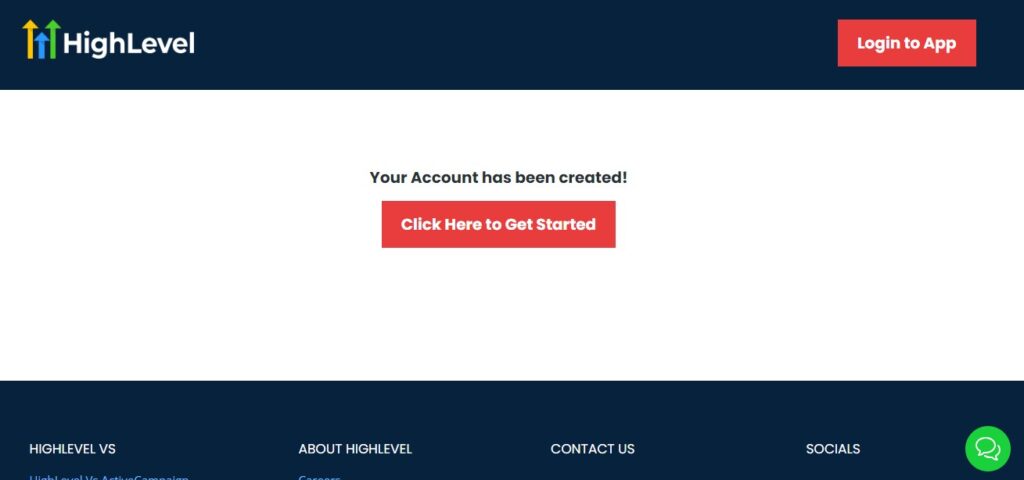
I want to say congratulations, you have just set up your HighLevel account.
Now, you have access to your dashboard which looks like the image below.
![What is GoHighLevel? [A User Experience] 12 GoHighLevel Agency Dashboard](https://saaspen.com/wp-content/uploads/2024/08/GoHighLevel-Agency-Dashboard-1024x463.jpg)
Step 2: Creating a Sub-Account for Your Course
GoHighLevel operates on a sub-account system, meaning you need a dedicated sub-account for your course business.
How to Create a Sub-Account
- Go to the Agency Dashboard (if you’re using the Unlimited Plan).
- Click “Create New Sub-Account” and select “Custom”.
- Enter your business name, website, and other details.
- Choose your default country & time zone.
- Click “Save” to create the sub-account.
This sub-account will serve as your course management hub, where you’ll build your website, funnels, membership site, and automation workflows.
Step 3: Configuring Essential Settings
Once your sub-account is created, you need to customize your settings to align with your course business.
1. Branding & Domain Setup
- Go to Settings > Business Profile and update your business name, logo, and contact details.
- Connect a custom domain under Settings > Domains (e.g.,
www.yourcourse.com).
2. Payment Integration
- Navigate to Settings > Payments and connect Stripe or PayPal to accept student payments.
- Configure pricing plans for one-time purchases, subscriptions, or payment plans.
3. Custom Email & SMS Setup
- Set up email sending via Mailgun or use GoHighLevel’s built-in email system.
- Enable SMS communication for student reminders and engagement.
Pro Tip: If you plan to send high-volume emails, integrating a service like SendGrid can help with deliverability.
Step 4: Setting Up Your Course Membership Area
GoHighLevel provides a Memberships feature that allows you to host and manage your course content.
How to Create a Membership Course in GoHighLevel
- Navigate to Sites > Memberships from the dashboard.
- Click “Create Course” and give it a name (e.g., Digital Marketing Mastery).
- Add modules and lessons by clicking “Add New Lesson”.
- Upload your course materials (videos, PDFs, quizzes, etc.).
- Customize your course branding (colors, fonts, and logos).
- Set up access levels (e.g., Free, Basic, VIP).
Example: If you sell a Photography Masterclass, you can create three access levels:
- Free Course (Intro Module)
- Basic Course ($99 one-time fee)
- VIP Course ($299 with bonus content and coaching calls)
🔹 After setting up your membership, connect it to your funnels and payment system so students automatically get access after purchasing.
Step 5: Preparing for Course Enrollment
Now that your membership site is set up, the final step is preparing for student enrollments.
✅ Enable automatic course access – Use GoHighLevel workflows to grant access immediately after a payment is made.
✅ Set up student onboarding emails – Welcome new students with an automated email sequence.
✅ Create a support system – Use chat widgets, a Facebook group, or SMS support for student inquiries.
By now, your GoHighLevel setup is complete, and you’re ready to start building your course funnels and website.
GoHighLevel for Courses – Building Your Course Funnel & Website
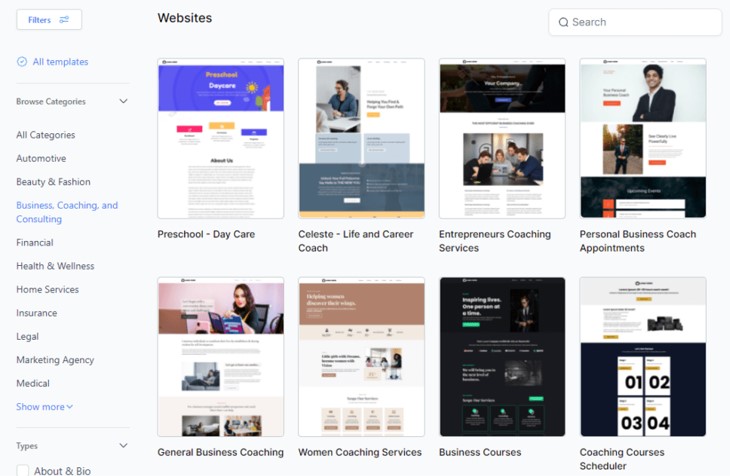
Once your GoHighLevel account and membership site are set up, the next step is to create a high-converting website and sales funnel for your course.
This ensures that potential students can easily learn about your course, sign up, and make payments without friction.
In this section, you’ll learn how to:
- Build a course website using GoHighLevel’s Website Builder
- Create a sales funnel to convert leads into students
- Set up landing pages, checkout pages, and thank-you pages
- Customize branding and optimize for conversions
Step 1: Creating Your Course Website
A professional website builds credibility and serves as a central hub for your course.
How to Build a Website in GoHighLevel
1️⃣ Go to “Sites” > “Websites” from your GoHighLevel dashboard.
2️⃣ Click “Create New Website” and choose a pre-built template or start from scratch.
3️⃣ Customize the homepage with:
- A compelling headline (e.g., “Master Facebook Ads & Scale Your Business in 30 Days!”)
- A short video or image banner showcasing your course
- A call-to-action (CTA) button linking to the sales funnel
4️⃣ Add essential pages:
- About Page – Your story and credibility as a course creator
- Course Details Page – Course curriculum, benefits, and FAQs
- Testimonials Page – Social proof from past students
- Contact Page – Inquiry form and chatbot integration
🔹 Example: If you’re selling a Real Estate Investing Course, your homepage could have:
✅ A hero section with an image of real estate properties
✅ A CTA button “Enroll Now – Limited Spots Available”
✅ A video of past student success stories
✅ A breakdown of course modules and pricing options
Step 2: Creating a High-Converting Course Funnel
A sales funnel guides potential students from awareness to enrollment.
How to Build a Course Funnel in GoHighLevel
1️⃣ Go to “Sites” > “Funnels”
2️⃣ Click “Create New Funnel” and name it (e.g., “Facebook Ads Mastery Enrollment”).
3️⃣ Add and customize the following pages:
1. Lead Capture Page (Landing Page)
Purpose: Collect emails and generate leads
- Add a compelling headline (e.g., “Join 5,000+ Students Learning Facebook Ads!”)
- Offer a lead magnet (e.g., free mini-course or webinar)
- Include a short form to capture name & email
- CTA: “Get Instant Access”
🔹 Example: If you offer a Fitness Coaching Course, you could give away a free 7-day meal plan to attract leads.
2. Sales Page
Purpose: Convince visitors to enroll
- Use student testimonials and case studies
- Highlight course modules, duration, and benefits
- Compare different pricing options (e.g., Basic vs. VIP Package)
- CTA: “Enroll Now”
🔹 Example: If you teach Copywriting, your sales page could have:
✅ A video walkthrough of what students will learn
✅ Screenshots of client success stories
✅ FAQs addressing objections (e.g., “What if I’m a beginner?”)
3. Checkout Page
Purpose: Process payments securely
- Integrate Stripe, PayPal, or Authorize.net
- Offer multiple payment plans (e.g., one-time, installments, subscription)
- Add a money-back guarantee for reassurance
4. Thank You Page
Purpose: Confirm enrollment & provide next steps
- Display a thank-you message
- Provide login details to the membership area
- Offer an upsell (e.g., 1-on-1 coaching session)
Step 3: Customizing Your Funnel & Branding
To maintain brand consistency:
✅ Use your brand colors & fonts in GoHighLevel’s page editor
✅ Add your course logo & professional images
✅ Embed a video introduction on the sales page
Step 4: Testing & Optimizing Your Funnel
Before launching, run a test purchase to ensure everything works smoothly.
✅ Use Google Analytics & GoHighLevel Reports to track conversions
✅ A/B test different headlines, CTAs, and pricing strategies
✅ Optimize the checkout process for a seamless experience
Now your course website and funnel are ready, and students can start enrolling!
Managing Student Enrollment & Payments
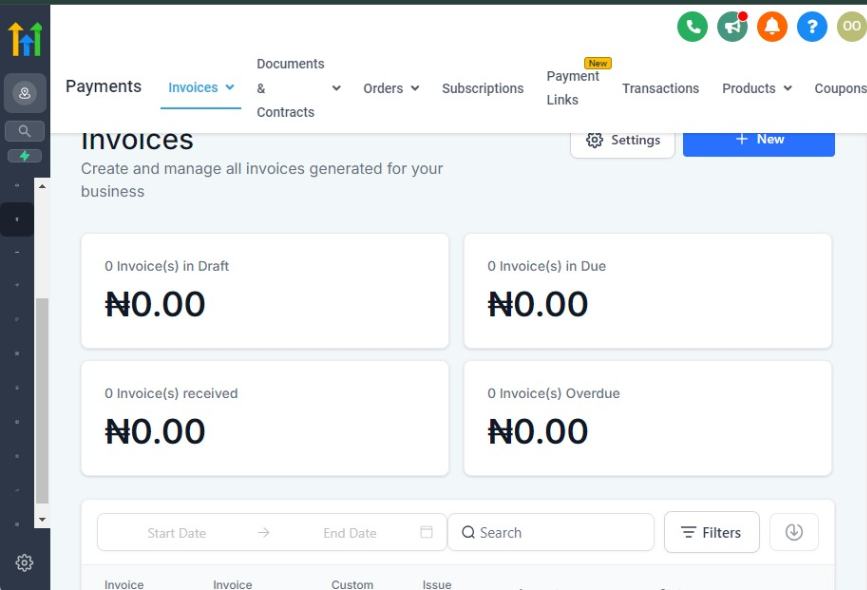
Once your course funnel and website are live, the next critical step is to manage student enrollments efficiently and ensure smooth payment processing.
This section will cover:
✅ Automating the enrollment process
✅ Setting up payment gateways and pricing options
✅ Managing student access and refunds
✅ Tracking enrollment data and payment reports
Step 1: Automating Student Enrollment
You don’t want to manually grant course access each time a student enrolls.
With GoHighLevel’s automation, you can instantly enroll students after payment is completed.
How to Automate Enrollment in GoHighLevel
1️⃣ Go to “Automation” > “Workflows”
2️⃣ Click “Create Workflow” and choose “Start from Scratch”
3️⃣ Set the trigger as “Payment Received”
4️⃣ Add an action: “Grant Membership Access”
- Select the course the student purchased
- Assign the correct membership level (e.g., Basic, VIP)
5️⃣ Send an automated welcome email with:
- A thank-you message
- Login details to the membership area
- Links to course materials or a community (e.g., private Facebook group)
6️⃣ Save & Activate the workflow
🔹 Example: If a student purchases a Graphic Design Masterclass, they should instantly receive login details to start learning without delays.
Step 2: Setting Up Payment Processing
GoHighLevel supports multiple payment gateways, including:
- Stripe (Recommended for subscriptions and one-time payments)
- PayPal (Great for international students)
- Authorize.net (For credit card processing)
How to Set Up Payments in GoHighLevel
1️⃣ Go to “Settings” > “Payments”
2️⃣ Click “Connect Payment Gateway”
3️⃣ Select Stripe, PayPal, or Authorize.net and enter your account details
4️⃣ Set up currency preferences and tax settings
5️⃣ Define pricing plans under “Products”
Step 3: Managing Pricing & Payment Plans
GoHighLevel allows you to offer different pricing models based on your course structure.
Common Course Pricing Models:
🔹 One-Time Payment
- Example: $297 for Lifetime Access to Instagram Growth Mastery
🔹 Subscription-Based (Recurring Payments)
- Example: $49/month for ongoing access to a membership course
🔹 Installment Plan
- Example: 3 payments of $99 instead of $297 upfront
How to Set Up Payment Plans in GoHighLevel
1️⃣ Go to “Payments” > “Products”
2️⃣ Click “Create New Product”
3️⃣ Enter course name, price, and description
4️⃣ Choose payment type (One-time, Subscription, or Installments)
5️⃣ Link the product to the correct funnel or checkout page
🔹 Example: If you sell a Real Estate Investing Course for $999, you can create:
✅ One-time purchase for $999
✅ 3-month payment plan of $333/month
✅ VIP subscription for $97/month (includes extra coaching calls)
Step 4: Handling Refunds & Cancellations
Offering a money-back guarantee builds trust, but you need a system to handle refund requests.
How to Process Refunds in GoHighLevel
1️⃣ Go to “Payments” > “Transactions”
2️⃣ Search for the student’s payment
3️⃣ Click “Issue Refund” (if using Stripe or PayPal)
4️⃣ Update the student’s membership status in GoHighLevel
5️⃣ Send an automated email confirming the refund
Pro Tip: Set a clear refund policy on your sales page (e.g., “14-day money-back guarantee if you’re not satisfied”).
Step 5: Tracking Enrollment & Payment Reports
To ensure your course business is growing, you need to monitor:
✅ Total enrollments per month
✅ Revenue trends (one-time vs. recurring payments)
✅ Refund rates & customer retention
How to Track Student Enrollment Data
1️⃣ Go to “Reporting” > “Funnels” to see conversion rates
2️⃣ Check “Payments” Dashboard for total revenue & refunds
3️⃣ Use “Contacts” > “Smart Lists” to track active students
🔹 Example: If you notice that 70% of students drop off before purchasing, you can optimize your sales page messaging or add a limited-time discount.
Now your student enrollment and payment system is fully automated, ensuring a seamless experience for both you and your students!
Creating and Delivering Course Content
Delivering high-quality content effectively is the core of any successful online course.
With GoHighLevel’s Memberships feature, you can host, structure, and automate your course content to ensure a seamless learning experience for your students.
This section will walk you through how to set up and manage your course content efficiently.
1. Using GoHighLevel Memberships to Host Your Course
GoHighLevel provides a Memberships feature, which acts as your course hosting platform.
This allows you to:
- Create an organized learning environment for your students
- Restrict access based on purchase, subscription, or progress
- Automate lesson delivery, progress tracking, and student engagement
How to Set Up Your Membership Area
- Go to ‘Memberships’ in GoHighLevel
- Inside your GoHighLevel dashboard, navigate to the Memberships section.
- Create a New Membership Product
- Click “New Product” and name your course (e.g., “Facebook Ads Mastery”).
- Choose the structure that fits your content (single course, multiple modules, etc.).
- Customize Your Course Portal
- Upload your branding (logo, colors, fonts) to ensure consistency.
- Add a welcome message or intro video to help students navigate the course.
2. Structuring Your Course with Modules and Lessons
A well-structured course helps students progress smoothly and retain information better.
GoHighLevel lets you organize your course into:
🔹 Modules – These act as sections or broad topics in your course (e.g., “Introduction to Facebook Ads”).
🔹 Lessons – Each module contains multiple lessons (e.g., “Setting Up Your First Ad Campaign”).
How to Structure Your Course
- Inside your Memberships dashboard, go to the course you created.
- Click “Add Module”, name it, and write a brief description.
- Inside each module, click “Add Lesson”, give it a title, and add relevant content.
- Repeat until all your course content is structured properly.
📌 Pro Tip: Use short lessons (5-15 mins) to improve engagement. Break long lessons into multiple parts if necessary.
3. Uploading Videos, PDFs, and Other Course Materials
GoHighLevel allows you to upload and manage various types of content, including:
✔️ Videos (MP4, Vimeo, YouTube links)
✔️ PDFs (Workbooks, templates, checklists)
✔️ Audio Files (MP3 for podcasts or lectures)
✔️ Quizzes & Surveys (For student assessment)
How to Upload Your Content
- Inside each lesson, select “Add Content.”
- Choose the file type (video, PDF, text, etc.) and upload it.
- Add a description or instructions to provide clarity.
- Use the “Preview” button to ensure everything looks good.
📌 Pro Tip: Keep videos under 10 minutes for better engagement. If a topic is complex, break it into smaller lessons.
4. Drip-Feeding Content for Progressive Learning
Drip-feeding allows you to release content gradually rather than giving students full access immediately.
This helps in:
- Preventing content overwhelm
- Encouraging consistent engagement
- Aligning with weekly/monthly learning schedules
How to Set Up Drip Content in GoHighLevel
- Inside your Memberships course, go to “Drip Settings.”
- Choose “Drip by Days” or “Drip by Lesson Completion.”
- Assign release schedules (e.g., Lesson 2 unlocks 3 days after Lesson 1).
- Test the sequence to ensure smooth delivery.
📌 Example Use Case: If you have an 8-week coaching program, you can unlock one module per week to keep students on track.
By setting up your course correctly in GoHighLevel Memberships, you create a structured, engaging, and automated learning experience for your students.
Here’s a recap of what we covered:
✅ Use Memberships to host & structure your course effectively
✅ Organize content into modules & lessons for better engagement
✅ Upload videos, PDFs, and quizzes to enhance learning
✅ Drip-feed content to keep students engaged over time
GoHighLevel for Courses – Engaging & Supporting Your Students
Once students enroll in your course, keeping them engaged and providing strong support is crucial for their success.
A high-engagement rate leads to better student outcomes, more referrals, and lower refund requests.
In this section, you’ll learn how to:
✅ Set up automated onboarding sequences to guide students
✅ Use GoHighLevel’s community & messaging features for engagement
✅ Offer live coaching, Q&A sessions, and office hours
✅ Provide personalized support through automation
✅ Track student progress & feedback
Step 1: Automating Student Onboarding
A smooth onboarding process helps students quickly understand the course structure and start learning without confusion.
How to Set Up an Automated Onboarding Sequence in GoHighLevel
1️⃣ Go to “Automation” > “Workflows”
2️⃣ Click “Create Workflow” and choose “Start from Scratch”
3️⃣ Set the trigger as “Membership Access Granted”
4️⃣ Add actions to send a series of onboarding emails & SMS over the first 7 days:
- Day 1: Welcome email + login instructions
- Day 2: Course roadmap & first module overview
- Day 3: Tips to stay consistent + join the community
- Day 5: FAQs & common mistakes to avoid
- Day 7: Reminder to complete the first module
🔹 Example: If a student joins your Instagram Growth Mastery Course, they should receive an email titled “Welcome to Instagram Growth Mastery – Start Here!”, with clear next steps and a CTA to begin the first lesson.
Step 2: Creating a Student Community
A private community helps students stay engaged, ask questions, and network with others.
How to Create a Student Community in GoHighLevel:
1️⃣ Go to “Conversations” > “Communities”
2️⃣ Click “Create New Community” and name it (e.g., “Facebook Ads Mastery Students”)
3️⃣ Set access to “Members Only”
4️⃣ Create topic-based discussion threads, such as:
- Introductions – New students introduce themselves
- Course Discussions – Questions & insights on lessons
- Student Wins – Share success stories for motivation
🔹 Alternative: If you prefer external platforms, create a private Facebook or Slack group and send an invite in the onboarding email.
🔹 Example: If you run a Real Estate Investing Course, your student community could have a “Deals & Negotiation” thread where members share real-world deals and get feedback.
Step 3: Providing Personalized Student Support
Even with automation, students will have questions and technical issues.
GoHighLevel lets you handle support efficiently without overwhelming your inbox.
How to Set Up Student Support Channels
🔹 Live Chat Support
- Go to “Sites” > “Chat Widget” and install it on your course website
- Respond to student questions via the “Conversations” tab
🔹 Support Ticket System
- Use GoHighLevel’s Forms & Surveys to create a “Submit a Support Request” form
- Automate responses with FAQ links or schedule Zoom calls for complex issues
🔹 AI-Powered FAQ Bot
- Use GoHighLevel’s chatbot automation to answer common student queries
- Example: “How do I access Module 3?” → The bot responds with a direct link
🔹 Example: If a student forgets their password, the chatbot can instantly send reset instructions instead of them waiting for manual support.
Step 4: Hosting Live Coaching, Q&A, and Office Hours
Live sessions increase engagement and provide real-time value to students.
How to Schedule Live Coaching Sessions in GoHighLevel
1️⃣ Go to “Calendars” > “Create New Event”
2️⃣ Set the event type as Live Webinar or Group Coaching Call
3️⃣ Set recurring sessions (e.g., every Wednesday at 5 PM EST)
4️⃣ Send automated reminders via email/SMS to registered students
🔹 Example: If you teach E-commerce Marketing, you could hold weekly “Product Research” Q&A calls, where students can submit questions in advance.
🔹 Pro Tip: Record sessions and upload them to the Membership Portal for students who missed them.
Step 5: Tracking Student Progress & Engagement
Monitoring student progress helps you identify struggling students and improve course content.
How to Track Student Progress in GoHighLevel
1️⃣ Go to “Memberships” > “Reports”
2️⃣ Check:
- Course completion rates (Who is finishing vs. who is stuck?)
- Lesson engagement (Which lessons are most viewed?)
- Drop-off points (Where do students quit?)
3️⃣ Send re-engagement emails to inactive students (e.g., “Hey, you haven’t completed Module 2 – Need help?”)
🔹 Example: If 50% of students drop off after Module 3, you might need to simplify the lesson or add extra support materials.
Step 6: Collecting Student Feedback & Testimonials
Happy students = more referrals & enrollments!
How to Collect Feedback in GoHighLevel
1️⃣ Create a simple feedback form in “Forms & Surveys”
2️⃣ Ask questions like:
- “What’s your biggest takeaway so far?”
- “What can we improve?”
- “Would you recommend this course?”
3️⃣ Automate review requests via email/SMS after students complete 75% of the course
4️⃣ Showcase video testimonials on your sales page for social proof
🔹 Example: If you run a YouTube Monetization Course, ask students to submit before & after screenshots of their YouTube analytics to showcase real results.
Key Takeaways:
✅ Automate onboarding emails & reminders
✅ Create a private community for networking
✅ Offer live coaching & Q&A sessions
✅ Set up chat support, ticketing, and AI-powered FAQs
✅ Track progress, send re-engagement emails, and collect testimonials
By engaging and supporting your students effectively, you increase course completion rates, reduce refund requests, and build a strong brand reputation.
Automating Student Onboarding & Engagement
Once students enroll in your course, your goal is to keep them engaged and guide them through the learning process.
With GoHighLevel’s automation tools, you can streamline onboarding, send reminders, and ensure students stay on track without manual effort.
In this section, we’ll cover how to:
✅ Automate welcome emails & SMS messages
✅ Set up workflows to guide students step by step
✅ Send reminders for incomplete lessons
✅ Create automated progress follow-ups and feedback requests
1. Setting Up Email & SMS Automation for New Students
First impressions matter. When a student enrolls in your course, they should immediately receive clear instructions and encouragement to get started.
How to Set Up a Welcome Email & SMS in GoHighLevel
Go to ‘Workflows’ in your GoHighLevel dashboard.
Click “Create New Workflow” and select “Start from Scratch.”
Choose “Trigger” → “Customer Purchase” (to start automation after payment).
Add an Email action, and write a welcome email with:
- A warm greeting
- Course access details
- First lesson link
- Support contact info
Add an SMS action to send a quick confirmation text with the login link.
Save & activate the workflow.
📌 Example Welcome Email Template
Subject: Welcome to [Course Name] – Your Learning Starts Now! 🎉
Hi [Student Name],
Congratulations on enrolling in [Course Name]! 🎯
Here's what to do next:
1️⃣ Log in to your course: [Course Link]
2️⃣ Start with Lesson 1: [Lesson 1 Link]
3️⃣ Join our student community: [Community Link]Need help? Reply to this email, and we’ll assist you right away!
Let’s get started! 🚀
[Your Name]
2. Using Workflows to Guide Students Through the Learning Process
You can automate the student journey using workflows that trigger actions based on student progress.
Example Student Journey Workflow
📌 Trigger: Student completes Lesson 1
➡️ Action: Send an email with Lesson 2 link
➡️ Action: Add them to a “Lesson 2 Progress” pipeline
📌 Trigger: Student completes Lesson 2
➡️ Action: Send an SMS reminder for Lesson 3
How to Set This Up in GoHighLevel
- Go to Workflows and create a new workflow.
- Set the trigger to “Lesson Completed” (based on Membership progress).
- Add an Email action with the next lesson details.
- Optionally, add an SMS action for extra engagement.
- Repeat for each lesson to automate the full course experience.
3. Sending Reminders for Incomplete Lessons
Not all students complete courses at the same pace.
Some will drop off, forget, or lose motivation. Automated reminders help keep them engaged.
How to Set Up Incomplete Lesson Reminders
- Trigger: “No activity for 7 days” in the Memberships section.
- Action: Send an email reminding them to continue.
- Action: Send an SMS reminder (optional).
- Action: If no response after 3 days, send a follow-up email offering support.
📌 Example Reminder Email Template
Subject: Still Interested in [Course Name]? Let’s Get You Back on Track!
Hi [Student Name],
We noticed you haven’t logged into [Course Name] in a while. Don’t miss out on valuable lessons!
Click here to resume: [Course Link]
If you have any questions or need help, just reply to this email. We're here for you!
4. Creating Automated Progress Follow-Ups & Feedback Requests
Keeping students engaged isn’t just about reminders – it’s also about checking in and gathering feedback to improve their learning experience.
How to Automate Progress Check-Ins
- Trigger: Student completes 50% of the course.
- Action: Send an email asking about their experience so far.
- Trigger: Student completes 100% of the course.
- Action: Send a congratulatory email + request for a testimonial.
📌 Example Testimonial Request Email
Subject: You Did It! 🎉 Share Your Success Story
Hi [Student Name],
Congratulations on completing [Course Name]! We're thrilled to see your progress.
If you enjoyed the course, could you take 2 minutes to share your feedback? Your story can inspire others to learn!
Click here to leave a review: [Review Link]
Thanks for being an amazing student!
By automating onboarding and engagement, you ensure that every student receives a personalized experience while minimizing manual work. Here’s a recap of what we covered:
✅ Set up welcome emails & SMS to onboard new students instantly
✅ Use workflows to guide students from lesson to lesson
✅ Send automated reminders to prevent drop-off
✅ Follow up with students to gather testimonials and feedback
Learn More:
- GoHighLevel Review: (My Experience After 4 Years)
- What is GoHighLevel? [A User Experience]
- GoHighLevel Features: Complete List
- GoHighLevel Integrations
- GoHighLevel Pricing: (Costs Breakdown)
- Is GoHighLevel a CRM?: (Find Out Here💡)
- Is GoHighLevel Legit?: (Find Out Here 💡)
- Is GoHighLevel Worth It? (Find Out Here 💡)
- 15+ GoHighLevel Benefits: (Why You Need It)
Marketing & Lead Generation for Your Course
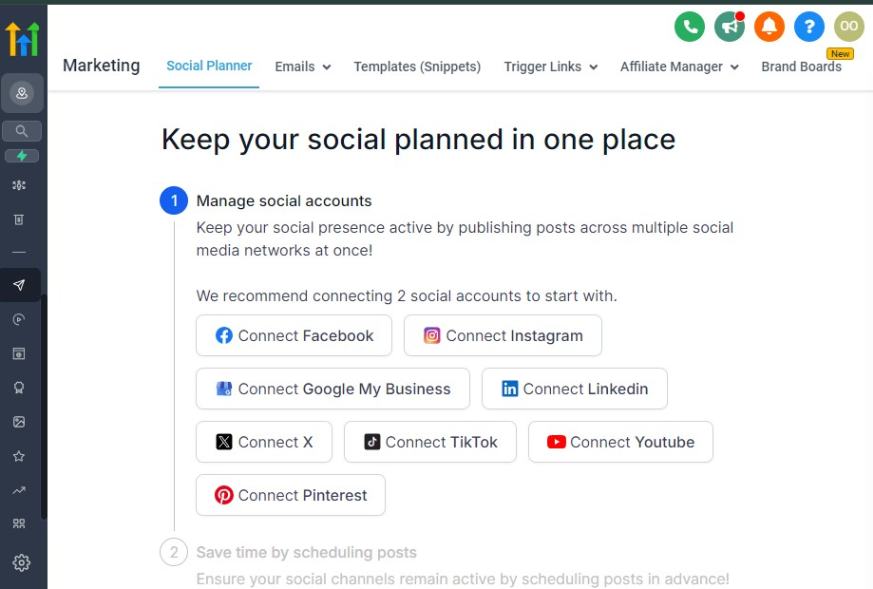
Once your course is set up, the next challenge is getting students to enroll.
GoHighLevel provides powerful marketing tools to attract leads, nurture prospects, and convert them into paying students.
In this section, we’ll cover:
✅ Running Facebook & Google Ads for course promotion
✅ Setting up lead magnets to capture potential students
✅ Using email marketing automation to nurture leads
✅ Leveraging social media & influencers to attract students
1. Running Facebook & Google Ads for Course Promotion
Paid advertising is one of the fastest ways to get students into your course.
With GoHighLevel, you can run targeted Facebook & Google Ads and track conversions directly from your dashboard.
How to Set Up Facebook Ads for Your Course:
Go to Facebook Ads Manager and click Create New Campaign.
Choose Lead Generation or Conversions as your objective.
Define your target audience (interests, demographics, behavior).
- Example: If you teach real estate marketing, target real estate agents.
Create an engaging ad with a strong headline and call to action.
- Example Ad Copy: Want More Clients? Learn Real Estate Marketing in 30 Days! 🚀
Get instant access to our step-by-step training. Enroll now!
Send ad traffic to a GoHighLevel landing page with a free lead magnet (e.g., a free course preview).
Track conversions using GoHighLevel’s built-in analytics.
📌 Pro Tip: Use retargeting ads to bring back people who visited your course page but didn’t enroll.
How to Set Up Google Ads for Your Course:
Go to Google Ads Manager and create a new campaign.
Choose Search Ads or YouTube Ads if you have video content.
Use high-intent keywords like:
- “Best online course for [your niche]”
- “How to learn [your topic] online”
Write a compelling ad headline and description.
Direct clicks to a GoHighLevel landing page with an enrollment form.
📌 Pro Tip: Google Ads work best for high-ticket courses, while Facebook Ads work well for broad awareness and lead generation.
2. Setting Up Lead Magnets to Capture Potential Students
Not everyone will buy your course immediately. Offer a free lead magnet to capture emails and build trust.
Examples of Effective Lead Magnets:
✅ Free mini-course (first module for free)
✅ Exclusive webinar (live training with Q&A)
✅ Downloadable PDF guide
✅ Checklist or template related to your course topic
How to Create a Lead Magnet Funnel in GoHighLevel:
- Go to the Funnel Builder and create a new funnel.
- Add a lead capture page with a signup form.
- Offer the lead magnet in exchange for their email.
- Create an email automation sequence to nurture leads toward enrollment.
📌 Example: If you sell a copywriting course, your lead magnet could be:
“Download the 10-Point Copywriting Checklist Used by 7-Figure Marketers”
3. Using Email Marketing Automation to Nurture Leads
Once you’ve captured leads, automated email sequences keep them engaged and move them toward purchasing.
How to Set Up an Email Funnel in GoHighLevel:
- Go to Automation → Workflows → Create a New Workflow
- Choose “Lead Magnet Funnel” as your workflow type.
- Set up an email sequence like this:
Day | Email Subject | Purpose |
|---|---|---|
| Day 1 | “Here’s Your Free Guide! 🚀” | Deliver the lead magnet |
| Day 3 | “The #1 Mistake in [Your Topic]” | Build curiosity & educate |
| Day 5 | “What’s Holding You Back?” | Address common objections |
| Day 7 | “Limited-Time Offer – Enroll Now” | Create urgency with a special discount |
📌 Pro Tip: Use GoHighLevel’s SMS reminders to boost email open rates.
4. Leveraging Social Media & Influencers to Attract Students
Organic marketing can bring consistent leads without ad spend.
How to Market Your Course Organically:
✅ Create short-form videos (Instagram Reels, TikTok, YouTube Shorts) teaching mini-lessons.
✅ Post case studies & testimonials to build credibility.
✅ Host free live sessions to showcase your teaching style.
📌 Example: If you teach personal finance, post a 30-second tip on saving money, then direct viewers to your free guide.
Using Influencer Marketing to Promote Your Course
- Find niche influencers on YouTube, Instagram, or LinkedIn.
- Offer them an affiliate commission for each student they refer.
- Have them review your course or share a success story.
- Track referrals using GoHighLevel’s affiliate tracking system.
📌 Example: If your course is about fitness coaching, partner with a fitness influencer to share their experience with your training.
Effective marketing is a mix of paid ads, lead nurturing, and organic strategies. With GoHighLevel, you can:
✅ Run Facebook & Google Ads to drive targeted traffic
✅ Use lead magnets to collect emails and warm up potential students
✅ Automate email sequences to nurture leads and increase conversions
✅ Leverage social media & influencers for organic growth
🚀 Take Action Today:
- Set up a simple Facebook or Google ad campaign for your course
- Create a lead magnet funnel in GoHighLevel
- Build a 5-email nurture sequence to convert leads
GoHighLevel for Courses – Scaling Your Course Business with GoHighLevel
Once you have successfully set up and launched your course, scaling and automating your operations will help you grow without increasing your workload.
By leveraging GoHighLevel’s automation, marketing, and CRM tools, you can enroll more students, increase revenue, and reduce manual work.
In this section, you’ll learn how to:
✅ Automate student onboarding & engagement at scale
✅ Optimize your funnel & marketing automation
✅ Use AI-driven lead nurturing & upsells
✅ Set up evergreen webinars & content marketing
✅ Automate student support & community management
Step 1: Automating Lead Generation & Enrollment
The key to scaling your course business is consistently attracting and enrolling new students without manual effort.
How to Automate Lead Generation in GoHighLevel
1️⃣ Build an Automated Sales Funnel
- Use GoHighLevel’s Funnel Builder to create a high-converting landing page.
- Offer a lead magnet (e.g., free webinar, mini-course, eBook) to capture emails.
2️⃣ Set Up Email & SMS Follow-Ups
Go to “Automation” > “Workflows” and create a sequence that:
- Sends a welcome email after signup
- Nurtures leads with value-packed emails & testimonials
- Sends limited-time offers to drive conversions
3️⃣ Use AI-Powered Chatbots for Lead Qualification
- Install GoHighLevel’s AI Chatbot on your website to engage visitors instantly.
- Example: A chatbot can ask, “Are you interested in a free course preview?” and send the trial link automatically.
4️⃣ Automate Enrollment & Payment Processing
- Connect your GoHighLevel Funnel with Stripe or PayPal for seamless checkout.
- Trigger an instant onboarding email when a payment is completed.
🔹 Example: If you sell a Facebook Ads Mastery Course, your funnel could include:
- A free webinar on “How to Run Profitable Ads”
- A follow-up email sequence that nurtures leads
- A one-click enrollment link with a limited-time discount
Step 2: Leveraging Upsells & Membership Tiers
To scale your business, offer upsells, premium memberships, and additional courses.
How to Set Up Upsells & Membership Tiers
1️⃣ Create Premium Course Bundles
- In “Memberships” > “Products”, create an Advanced or VIP Course Package.
- Example: Offer a “Basic, Pro, & Elite” plan with exclusive coaching calls in Elite.
2️⃣ Automate Upsells After Enrollment
In “Workflows”, set a trigger:
- After a student completes 50% of the course, send an upsell email for an advanced course.
- Offer 1-on-1 coaching calls as a premium upgrade.
3️⃣ Sell Subscription-Based Memberships
Use GoHighLevel’s recurring payment feature to create a monthly coaching program.
Example: A $99/month VIP Membership with:
- Live Q&A sessions
- Exclusive course materials
- Private community access
🔹 Example: If you teach SEO for Bloggers, offer an upsell for “SEO Coaching & Done-for-You Optimization” at a higher price point.
Step 3: Automating Webinars & Content Marketing
Live webinars are great, but you can scale faster with evergreen (pre-recorded) webinars and automated content marketing.
How to Set Up Evergreen Webinars in GoHighLevel
1️⃣ Record a High-Quality Webinar
- Choose a hot topic related to your course.
- Example: “The 3-Step Formula to Building a $10K Online Course Business.”
2️⃣ Upload & Automate the Webinar
- Go to “Funnels” > “Webinar Funnel” and add your video.
- Automate webinar registration & follow-ups via GoHighLevel workflows.
3️⃣ Run Facebook & YouTube Ads to the Webinar Funnel
- Use Facebook Ads Manager to drive traffic to your automated webinar funnel.
- Retarget attendees who didn’t enroll with a special offer.
🔹 Example: If you sell a Crypto Trading Course, create an automated webinar on “The Secrets of 6-Figure Crypto Traders” and run YouTube ads to drive signups.
Step 4: Automating Student Support & Community Management
As your student base grows, you’ll need to automate support while keeping it personal.
How to Automate Student Support with GoHighLevel
1️⃣ AI Chatbots for Instant Answers
- Use GoHighLevel’s chatbot to answer FAQs.
- Example: “How do I reset my password?” → Automated response with a link.
2️⃣ Automate Office Hours Scheduling
- Set up a GoHighLevel Calendar where students can book Q&A sessions.
- Example: Open two 1-hour slots per week for live coaching.
3️⃣ Community Engagement with Automated Posts
- Use GoHighLevel’s social media scheduler to post updates in your private student group.
- Example: Post a weekly challenge or student success story to boost engagement.
🔹 Example: If you run a Personal Branding Course, automate a weekly content creation challenge where students must post a video introduction on LinkedIn.
Step 5: Tracking & Optimizing Course Performance
The best way to scale is to analyze what’s working and improve it.
How to Track Course Performance in GoHighLevel
1️⃣ Monitor Funnel Conversion Rates
In “Funnels” > “Analytics”, track:
- How many people visit your sales page?
- What percentage complete checkout?
2️⃣ Track Student Progress & Drop-Off Points
In “Memberships” > “Reports”, check:
- Lesson completion rates
- Student retention
3️⃣ A/B Test Pricing & Offers
- Run split tests in GoHighLevel to find the best pricing model.
- Example: $497 one-time vs. $97/month for 6 months – which converts better?
4️⃣ Automate Testimonial Collection
- In “Workflows”, send a review request when a student completes the course.
- Use positive reviews as social proof on your sales page.
🔹 Example: If your TikTok Marketing Course has a 40% drop-off at Module 4, simplify the content or add a bonus tutorial to keep students engaged.
Key Takeaways:
✅ Use funnel automation to enroll students at scale
✅ Offer upsells, memberships, & premium coaching
✅ Automate webinars & content marketing for lead generation
✅ Set up AI-driven student support & engagement systems
✅ Track course performance & optimize conversion rates
By leveraging GoHighLevel’s automation, AI, and marketing tools, you can turn your course into a fully scalable and passive income machine.
Frequently Asked Questions
FAQs about using GoHighLevel for Courses
Can I host my entire course on GoHighLevel?
Yes! GoHighLevel’s Memberships feature allows you to host, organize, and deliver your course content with video, text, quizzes, and drip schedules.
Do I need a separate website to sell my course?
No, you can create sales pages, funnels, and checkout pages directly in GoHighLevel without needing an external website.
How do I automate student onboarding?
You can set up Workflows to send welcome emails, assign course access, and provide onboarding instructions immediately after a student enrolls.
Can I integrate GoHighLevel with my existing tools?
Yes, GoHighLevel integrates with Stripe, PayPal, Zoom, Google Calendar, and more to streamline payments, scheduling, and communication.
Is GoHighLevel suitable for both beginners and advanced course creators?
Yes! Whether you're launching your first course or scaling an established education business, GoHighLevel’s automation tools can help you grow.
Final Thoughts
Successfully launching and growing an online course requires more than just great content – it demands a structured system that can attract, enroll, engage, and support students at scale.
GoHighLevel provides an all-in-one solution to help you automate and optimize every stage of your course business.
What’s Next? Taking Action with GoHighLevel
If you’re ready to take your course business to the next level, here’s what you should do next:
Step 1: Get Started with GoHighLevel
🔹 Sign up for a free trial and explore its features.
🔹 Set up your course funnel, automation, and payment system.
Step 2: Optimize & Automate
🔹 Implement email & SMS workflows for lead nurturing.
🔹 Add upsells, memberships, and premium coaching for increased revenue.
Step 3: Scale Your Course Business
🔹 Launch evergreen webinars to generate leads on autopilot.
🔹 Track student performance & sales data to optimize conversion rates.
🔹 Use AI-driven chatbots & automation to streamline support and engagement.
GoHighLevel is more than just a CRM – it’s a powerful automation tool that can help you create a highly profitable and scalable online course business.
By leveraging its funnels, automation, memberships, and marketing tools, you can spend less time managing and more time growing your impact and revenue.