Today, I will show you exactly how to use GoHighLevel for Bookkeepers in a way that brings results and grows your business in a record time.
As a bookkeeper, managing multiple clients, tracking payments, and keeping financial records organized can be overwhelming.
Traditional methods often involve manual follow-ups, scattered invoices, and time-consuming data entry.
But what if you could automate and streamline these processes while enhancing client communication?
GoHighLevel for Bookkeepers offers an all-in-one solution designed to help bookkeepers optimize their workflows, improve client relationships, and scale their business efficiently.
Whether you're handling small business accounting, personal bookkeeping, or corporate financial management, this platform provides tools to centralize operations, automate administrative tasks, and increase revenue.
In this detailed guide, you'll discover a step-by-step tutorial on how to set up GoHighLevel for bookkeeping, automate key processes, and maximize efficiency.
Key Takeaways:
- Automate & Streamline: Use GoHighLevel’s CRM, AI tools, and automation features to save time and reduce manual bookkeeping tasks.
- Improve Client Experience: Set up automated appointment booking, invoicing, and communication workflows to provide a seamless client experience.
- Leverage Integrations: Connect QuickBooks, Xero, Zapier, Stripe, and other essential tools to make bookkeeping easier, more efficient, and more scalable.
Let's start!
How to Use GoHighLevel for Bookkeepers: (Actionable Guide)
I won't waste your time, first, we will create an account and all the strategies you can use will follow:
Here's how to set it up:
Step 1: Creating Your GoHighLevel Account
Since you will be setting up your account – you should do that for FREE!
Luckily, you can get a 30-day free trial here.
To start, go to GoHighLevel.com/30-day-trial and you will be redirected to the page below.
![What is GoHighLevel? [A User Experience] 6 GoHighLevel 30 Day Trial Home Page](https://theolaoye.com/wp-content/uploads/2024/11/GoHighLevel-30-Day-Trial-Home-Page.jpg)
Click on “30-Day Free Trial” and you will be asked basic information about your business, such as:
- Company Name
- Full Name
- Phone Number
- Email Address
![What is GoHighLevel? [A User Experience] 7 GoHighLevel 30 Day Trial Home Page 2](https://theolaoye.com/wp-content/uploads/2024/11/GoHighLevel-30-Day-Trial-Home-Page-2.jpg)
Upon filling in everything, click on “Go To Step #2” where you will be asked to select the plan you want.
For now, you need to Select the GoHighLevel Unlimited Plan and you will be able to upgrade or downgrade later.
You will be asked to input your credit card details next – you will not be debited anything until the end of your trial.
After that, the next is, the onboarding process.
Step 2: GoHighLevel Onboarding
Once you finish the steps above, Go High Level will ask you some onboarding questions to ensure that your account is well set up.
Let’s take a look at them!
The first thing is to tell GHL more about your business, you would need to:
- Select the industry you operate in
- The primary purpose of using GoHighLevel
- The number of your customers
- And if you have a website
Supply the information based on what is right for you.
![What is GoHighLevel? [A User Experience] 8 GoHighLevel Onboarding Process Stage 1](https://saaspen.com/wp-content/uploads/2024/08/gohighlevel-onboarding-1-1024x493.jpg)
If anything isn’t clear to you now, select anything and continue because you can always change it later.
The next page will ask for your business address and billing information.
Then, you need to specify if you’re willing to resell GoHighLevel or not.
Reselling GoHighLevel means that you can resell the entire platform on your name – at your prices and keep the balance.
![What is GoHighLevel? [A User Experience] 9 GoHighLevel Onboarding Process Stage 2](https://saaspen.com/wp-content/uploads/2024/08/gohighlevel-onboarding-2-1024x498.jpg)
Just fill in the blank as you can see above and proceed to the next stage.
![What is GoHighLevel? [A User Experience] 10 GoHighLevel Onboarding Process Stage 3](https://saaspen.com/wp-content/uploads/2024/08/gohighlevel-onboarding-3-1024x516.jpg)
If you take a closer look at the image above, you will see that it’s asking you to select the tools you currently use.
Selecting the tools is going to keep you organized under one single dashboard.
So, select all that apply and proceed to the next stage.
And if you have none for now, just click on “Next ->“
![What is GoHighLevel? [A User Experience] 11 GoHighLevel Onboarding Process Stage 4](https://saaspen.com/wp-content/uploads/2024/08/gohighlevel-onboarding-4-1024x510.jpg)
So, the next stage will ask you to set up your password and a code will be sent to your email for confirmation.
Input the code and you will have the page below which confirms that your GoHighLevel account has been created.
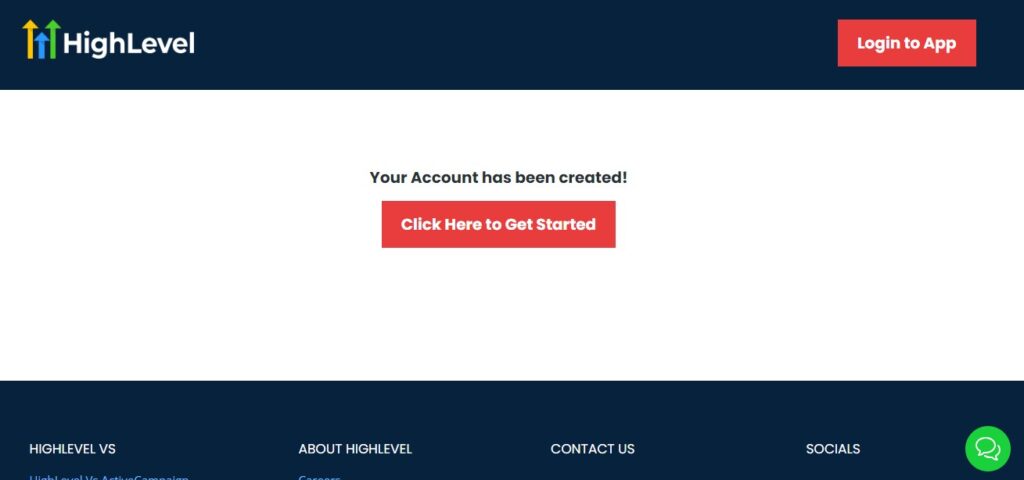
I want to say congratulations, you have just set up your HighLevel account.
Now, you have access to your dashboard which looks like the image below.
![What is GoHighLevel? [A User Experience] 12 GoHighLevel Agency Dashboard](https://saaspen.com/wp-content/uploads/2024/08/GoHighLevel-Agency-Dashboard-1024x463.jpg)
Step 3: Creating and Customizing Your CRM for Bookkeeping Clients
Before you can manage clients effectively, you need to set up your GoHighLevel CRM to suit your bookkeeping business.
Go to the CRM Settings – Navigate to the “Contacts” section in GoHighLevel to start managing your database.
Import Existing Clients – If you have an existing client list in a spreadsheet or another CRM, import it into GoHighLevel.
Create Custom Fields – Add relevant details such as:
- Business Name / Client Name
- Contact Information
- Accounting Period (Monthly, Quarterly, Annually)
- Services Provided (Tax Filing, Payroll, Expense Tracking, etc.)
- Payment Status (Active, Pending, Overdue)
Segment Your Clients – Organize your clients into categories like:
- Small Business Owners – Managing payroll, expenses, and taxes.
- Freelancers & Self-Employed – Organizing income and deductions.
- Corporate Clients – Handling financial reports and compliance.
By structuring your CRM this way, you can quickly access client details and provide personalized services.
Step 4: Setting Up Pipelines to Track Client Progress
A pipeline helps you track where each client stands in your bookkeeping workflow.
To set this up:
Go to “Pipelines” in GoHighLevel.
Create a New Pipeline for Client Workflow, such as:
- New Lead – Potential clients who have inquired about your services.
- Consultation Scheduled – Clients who have booked an appointment.
- Proposal Sent – Clients who received a customized service quote.
- Active Client – Clients currently using your bookkeeping services.
- Recurring Billing – Clients on a subscription-based payment plan.
- Inactive/Follow-up Needed – Past clients who may need re-engagement.
Example: If a business owner schedules a tax consultation, they automatically move from “New Lead” to “Consultation Scheduled.” This visual workflow helps you stay on top of your clients' needs.
Step 5: Automating Lead Capture & Follow-Ups
You don't want to manually enter every new lead into your CRM. Instead, automate the process:
- Capture Leads from Your Website – Use GoHighLevel’s forms & landing pages to collect leads directly into your CRM.
- Use Chatbots & Live Chat – Set up a chatbot that answers bookkeeping inquiries and adds potential clients to your CRM.
- Set Up Automated Follow-Up Sequences – After a new lead enters the system, send:
- A welcome email with your services overview.
- An appointment link for a free bookkeeping consultation.
- A reminder SMS if they haven’t booked yet.
Step 6: Managing Client Communication Within the CRM
Once clients are in your CRM, streamline communication by:
✅ Using the Conversations Tab – Manage emails, SMS, and calls in one dashboard.
✅ Creating Pre-Written Templates – Set up email/SMS templates for appointment reminders, invoices, and service updates.
✅ Setting Task Reminders – Schedule automatic alerts for upcoming tax deadlines or quarterly reviews.
Step 7: Syncing CRM with Other Accounting Tools
GoHighLevel integrates with third-party apps, making bookkeeping easier:
- QuickBooks / Xero – Sync financial transactions and invoices.
- Google Calendar – Ensure no client meetings are missed.
- Zapier – Automate workflows between GoHighLevel and your accounting software.
By setting up your GoHighLevel CRM properly, you can automate client management, improve lead tracking, and enhance client communication – all while reducing manual work.
Automating Appointment Booking & Scheduling
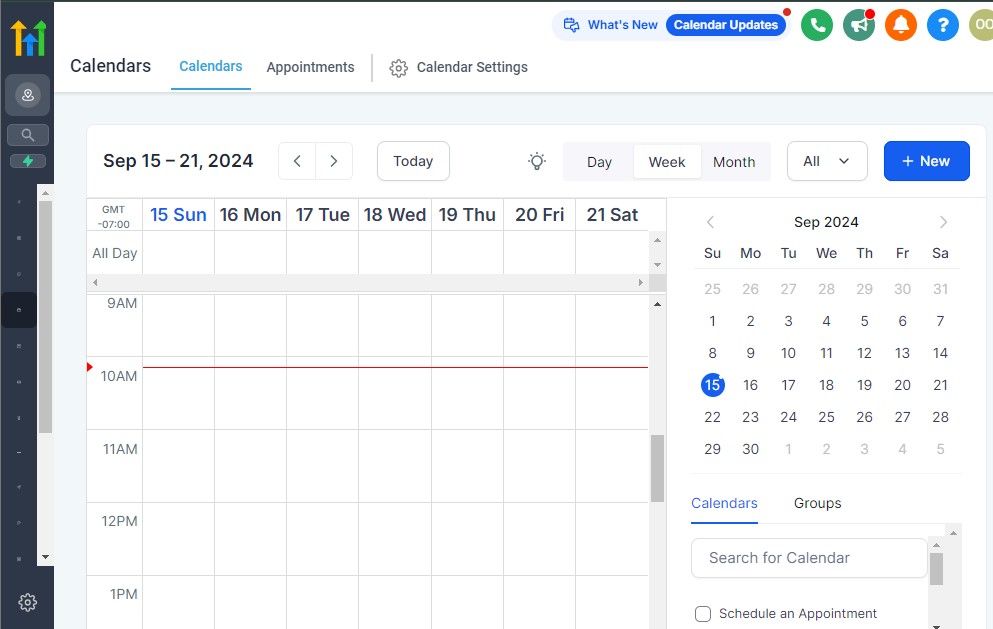
As a bookkeeper, managing client meetings efficiently is crucial.
GoHighLevel helps you automate appointment booking and scheduling, ensuring a seamless process for both you and your clients.
Instead of endless back-and-forth emails, you can set up a system that allows clients to book appointments at their convenience.
Step 1: Setting Up Your Booking System
To automate scheduling, follow these steps:
Go to the “Calendars” Section in GoHighLevel
- Click on Settings > Calendars to create a booking system.
- Select “Create New Calendar” to customize your availability.
Define Your Booking Preferences
- Service Types – Define different appointment types such as:
- Free consultation (15–30 min)
- Monthly bookkeeping review (60 min)
- Tax preparation session (90 min)
Set Available Time Slots – Choose your working hours and allow buffer time between meetings.
Enable Appointment Approval – You can manually confirm bookings or allow auto-approval.
Sync with Your Existing Calendar
- Google Calendar or Outlook Integration – Prevent double bookings by syncing GoHighLevel with your existing calendar.
- Team Scheduling – If you work with multiple bookkeepers, GoHighLevel allows team-wide scheduling.
Step 2: Embedding the Booking Link on Your Website & Emails
Once your booking system is set up, make it easily accessible for clients:
✅ Add the Booking Link to Your Website – Place a “Book a Consultation” button on your homepage.
✅ Include the Link in Your Email Signature – Every client email should have a CTA like: “Need bookkeeping advice? Schedule a free call here.”
✅ Use SMS & Social Media – Share your booking link via text messages, Facebook, and LinkedIn.
Step 3: Automating Appointment Reminders
Missed appointments waste time and revenue. To reduce no-shows, set up automated reminders:
- 1 Day Before the Appointment – Send an email & SMS reminder: “Hi [Client Name], just a reminder about our bookkeeping consultation tomorrow at [Time]. Click here to reschedule if needed: [Booking Link].”
- 1 Hour Before the Meeting – Send an SMS: “Hi [Client Name], looking forward to our session at [Time]. See you soon!”
- Post-Appointment Follow-Up – Automatically send a thank-you email with next steps, like: “Thanks for your time today! Here’s a recap of what we discussed and how we can move forward. Let me know if you have any questions.”
Step 4: Managing Reschedules & Cancellations Automatically
If a client needs to reschedule:
✅ GoHighLevel automatically updates your calendar – No manual intervention needed.
✅ Clients can reschedule via a link – No need to call or email you.
✅ Send automatic cancellation notices – If a client cancels, GoHighLevel notifies you and can suggest alternative time slots.
By automating appointment booking, you save time, improve efficiency, and enhance the client experience. Now, instead of juggling schedules manually, clients can book, reschedule, and receive reminders without hassle.
Enhancing Client Communication & Follow-Ups
Effective communication is the backbone of a successful bookkeeping business.
With GoHighLevel, you can automate and streamline client interactions while maintaining a personal touch.
From responding to inquiries to sending follow-ups, GoHighLevel ensures timely, consistent, and professional communication without adding extra workload.
Step 1: Setting Up an Automated Messaging System
Instead of manually sending emails or texts to every client, automate your responses using GoHighLevel’s Conversations & Automation features.
Centralize Client Communication
- Go to “Conversations” in your GoHighLevel dashboard.
- Connect multiple communication channels:
✅ Email
✅ SMS
✅ Facebook Messenger
✅ WhatsApp
✅ Website Chat Widget - View all client interactions in one place for quick responses.
Set Up Automated Responses for Common Queries
- Example: If a potential client inquires about your services via chat or email, trigger an automatic reply: “Thanks for reaching out! We offer bookkeeping, payroll, and tax prep services. Schedule a free consultation here: [Booking Link].”
Use AI Chatbots for Instant Client Engagement
- Deploy an AI-powered chatbot to handle basic inquiries like pricing, service details, or document submission guidelines.
- If needed, the chatbot can escalate the conversation to a live person for complex queries.
Step 2: Automating Client Follow-Ups for Maximum Engagement
Many business owners forget to follow up after meetings, leading to lost opportunities.
With GoHighLevel, you can automate follow-ups via email, SMS, or voicemail drops.
✅ After a Consultation:
- Send a follow-up email within 24 hours: “Hi [Client Name], thanks for chatting today! Here’s a recap of our discussion. Let me know if you have any questions. Ready to get started? Click here: [Sign-Up Link].”
✅ For Clients Who Haven’t Responded:
- Trigger a friendly reminder 3 days later: “Hi [Client Name], just checking in! Let me know if you need any more details on our bookkeeping services.”
✅ For Recurring Bookkeeping Clients:
- Set up automated monthly check-ins: “Hi [Client Name], it’s time for your monthly bookkeeping review. Book a session here: [Booking Link].”
Step 3: Sending Automated Invoice & Payment Reminders
Late payments are a common issue in bookkeeping services.
Reduce the hassle by automating invoice reminders:
Connect GoHighLevel with Stripe, PayPal, or QuickBooks for seamless invoicing.
Trigger reminders for due invoices:
- 3 days before due date: “Hi [Client Name], your invoice #[12345] for this month’s bookkeeping service is due soon. Pay here: [Payment Link].”
- On due date: “Reminder: Your invoice #[12345] is due today. Complete your payment here: [Payment Link].”
- 1 week overdue: “Hi [Client Name], just a friendly reminder that invoice #[12345] is overdue. Let us know if you need assistance. Pay here: [Payment Link].”
Offer Auto-Pay Setup – Encourage clients to enroll in automatic billing to eliminate manual payments.
Step 4: Personalizing Client Communication for Better Retention
Automation doesn’t mean losing a personal touch. You can customize messages with client details to create a personalized experience.
✅ Birthday & Anniversary Messages:
- “Happy Birthday, [Client Name]! 🎉 Wishing you a fantastic year ahead. We appreciate working with you!”
✅ Thank-You Emails After Major Milestones:
- “Congrats on completing another tax season with us, [Client Name]! We value your trust in our bookkeeping services.”
✅ Seasonal Greetings & Special Offers:
- “Tax season is around the corner! Get 10% off our tax prep services if you book before [Deadline].”
By automating client communication and follow-ups, you can increase efficiency, reduce missed opportunities, and improve client satisfaction.
Payment Collection & Invoicing for Bookkeeping Services
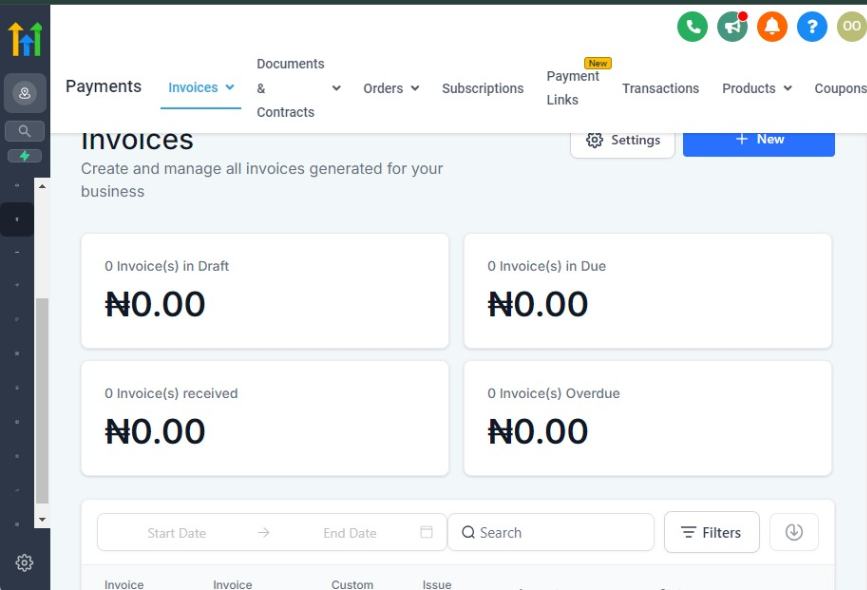
Handling payments efficiently is crucial for any bookkeeping business.
With GoHighLevel, you can automate invoicing, send payment reminders, and offer multiple payment options – all while tracking every transaction in one place.
This ensures timely payments, fewer missed invoices, and improved cash flow for your business.
Step 1: Setting Up Payment Processing in GoHighLevel
GoHighLevel integrates with major payment platforms like Stripe, PayPal, and Authorize.net, allowing you to accept online payments effortlessly.
How to Connect a Payment Processor:
- Go to Settings in your GoHighLevel dashboard.
- Click on Payments and select Integrations.
- Choose Stripe, PayPal, or Authorize.net, then follow the steps to connect your account.
- Once connected, you can start accepting payments directly from your GoHighLevel dashboard.
✅ Pro Tip: Offer multiple payment methods (credit card, ACH transfers, PayPal) to reduce friction and get paid faster.
Step 2: Creating & Sending Invoices Automatically
Rather than manually creating invoices, GoHighLevel lets you automate invoice generation and delivery.
How to Create an Invoice in GoHighLevel:
- Navigate to Payments > Invoices.
- Click New Invoice and enter client details.
- Add services, pricing, and any applicable taxes.
- Choose a due date and payment method.
- Click Send Invoice to email it to the client immediately.
✅ Pro Tip: Use invoice templates to save time and maintain consistency across clients.
Step 3: Automating Payment Reminders
Many business owners forget to pay invoices on time. Automating reminders ensures you get paid faster without manual follow-ups.
How to Set Up Automated Invoice Reminders:
Go to Payments > Invoices and enable Auto-Reminders.
Set up triggers for different reminder schedules:
- 3 days before due date: “Hi [Client Name], your invoice #[12345] is due soon. Pay here: [Payment Link].”
- On due date: “Reminder: Your invoice #[12345] is due today. Please complete your payment: [Payment Link].”
- 1 week overdue: “Hi [Client Name], invoice #[12345] is overdue. Let us know if you need assistance. Pay here: [Payment Link].”
✅ Pro Tip: Use SMS reminders for faster responses, as texts have higher open rates than emails.
Step 4: Setting Up Recurring Payments for Monthly Bookkeeping Clients
If you have retainer clients who pay for bookkeeping services monthly, setting up automatic recurring payments can eliminate the hassle of manual invoicing.
How to Enable Recurring Payments in GoHighLevel:
In Payments, select Recurring Billing.
Click Create Subscription Plan and enter:
- Service name (e.g., “Monthly Bookkeeping Plan”)
- Billing cycle (weekly, monthly, quarterly)
- Amount to be charged
Share the subscription link with your client to sign up.
✅ Pro Tip: Offer a small discount for clients who opt into auto-pay, encouraging prompt payments.
Step 5: Tracking Payments & Managing Outstanding Invoices
GoHighLevel’s payment dashboard allows you to track all transactions in real time.
How to Monitor Payments:
- Go to Payments > Transactions to see all processed, pending, and overdue invoices.
- Filter invoices by status (Paid, Pending, Overdue) to identify outstanding payments.
- Export reports for tax preparation or financial analysis.
✅ Pro Tip: If a client hasn’t paid after multiple reminders, use GoHighLevel’s built-in automation to escalate the issue by sending a personal email or scheduling a call.
By leveraging GoHighLevel’s automated invoicing, payment processing, and reminders, you can:
✔ Reduce manual billing tasks
✔ Improve cash flow by ensuring faster payments
✔ Enhance client satisfaction with seamless payment options
Running Marketing Campaigns to Attract More Clients
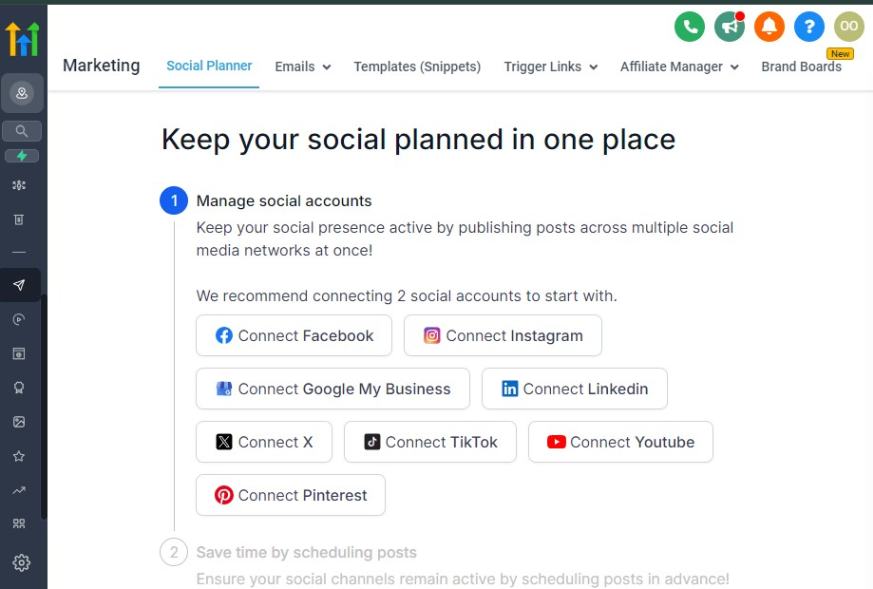
Attracting new clients is crucial for growing your bookkeeping business.
GoHighLevel provides a powerful suite of marketing tools, including email campaigns, SMS marketing, landing pages, and automation workflows to generate and nurture leads.
This section will guide you through setting up marketing campaigns that drive results.
Step 1: Identifying Your Ideal Bookkeeping Clients
Before launching campaigns, you need to define who your ideal clients are.
Common bookkeeping clients include:
- Small business owners (e.g., restaurants, retail stores, consultants)
- Freelancers & solopreneurs needing tax and expense management
- E-commerce sellers looking for bookkeeping automation
- Real estate agents & property managers who need cash flow tracking
✅ Pro Tip: Create client personas based on industry, pain points, and service needs to tailor your marketing messages effectively.
Step 2: Creating High-Converting Landing Pages for Lead Generation
Your marketing campaigns need a place to capture leads.
With GoHighLevel, you can build professional landing pages without coding.
How to Create a Landing Page in GoHighLevel:
Go to Sites > Funnels & Websites and click Create New Funnel.
Choose a landing page template or design from scratch.
Add:
- A clear headline (e.g., “Bookkeeping Made Simple for Small Business Owners”)
- A lead magnet (e.g., “Download Our Free Bookkeeping Checklist”)
- A call-to-action (CTA) (e.g., “Get a Free Consultation”)
Integrate a form to capture names, emails, and phone numbers.
Connect the page to your CRM so leads go straight into your pipeline.
✅ Pro Tip: Use exit pop-ups offering a free consultation or discount to capture visitors before they leave.
Step 3: Running Email Marketing Campaigns to Nurture Leads
Once leads enter your funnel, email marketing keeps them engaged until they’re ready to book your services.
How to Set Up an Email Campaign in GoHighLevel:
Navigate to Marketing > Campaigns and click Create New Campaign.
Add an email sequence with:
- Welcome email (introduce your services, include a free resource)
- Value-driven emails (tips on tax savings, financial planning, cash flow management)
- Case studies/testimonials (how you helped a similar client)
- Limited-time offers (discounted first-month service or free audit)
Schedule emails over 7-14 days for consistent engagement.
✅ Pro Tip: Use email personalization (e.g., “Hi [First Name], are you ready to simplify your bookkeeping?”) to increase open rates.
Step 4: Running SMS Campaigns for Quick Lead Engagement
Text messages have higher open rates than emails, making them great for reminders and follow-ups.
How to Set Up an SMS Campaign in GoHighLevel:
- Go to Marketing > SMS Campaigns and create a new message.
- Use a friendly, action-driven message:
- “Hi [Name], do you need help with bookkeeping? Let’s chat! Book a free call here: [Link]”
- Schedule follow-ups if no response after 24-48 hours.
- Automate appointment reminders for leads who book a call.
✅ Pro Tip: Keep texts short and direct (under 160 characters) for better engagement.
Step 5: Running Facebook & Google Ads for Lead Generation
Paid ads can accelerate your lead generation. GoHighLevel integrates with Facebook Ads and Google Ads, allowing you to run targeted campaigns.
How to Run a Facebook Ad Campaign in GoHighLevel:
Go to Marketing > Ads Manager and click Create New Ad.
Choose your goal (lead generation, website visits, or booking calls).
Target your ideal audience based on:
- Location (local businesses vs. nationwide clients)
- Interests (small business owners, freelancers, real estate investors)
- Behaviors (people actively searching for bookkeeping help)
Create ad creatives with:
- A clear value proposition (e.g., “Struggling with bookkeeping? Let us handle it for you!”)
- An eye-catching image or video
- A strong CTA (“Book a Free Call”)
Connect the ad to your landing page or GoHighLevel lead form.
✅ Pro Tip: Test two versions of your ads to see which performs best (A/B testing).
Step 6: Automating Follow-Ups with GoHighLevel Workflows
Most leads won’t convert immediately – follow-up automation ensures they stay engaged.
How to Set Up a Lead Nurturing Workflow:
Go to Automations > Workflows and click Create New Workflow.
Set up a trigger:
- “When a new lead submits a form” OR
- “When a lead clicks an ad but doesn’t book a call”
Automate follow-ups with:
- Email reminders (tips, case studies, testimonials)
- SMS check-ins (“Still interested in bookkeeping services? Let’s chat!”)
- Retargeting ads for unconverted leads
Monitor engagement and adjust the workflow based on responses.
✅ Pro Tip: Use progressive discounts (e.g., “Sign up this week for 10% off”) to encourage conversions.
By leveraging GoHighLevel’s marketing automation, email campaigns, SMS follow-ups, and paid ads, you can:
✔ Attract high-quality leads and convert them into clients
✔ Automate nurturing so no lead goes cold
✔ Scale your bookkeeping business without manual effort
Learn More:
- GoHighLevel Review: (My Experience After 4 Years)
- What is GoHighLevel? [A User Experience]
- GoHighLevel Features: Complete List
- GoHighLevel Integrations
- GoHighLevel Pricing: (Costs Breakdown)
- Is GoHighLevel a CRM?: (Find Out Here💡)
- Is GoHighLevel Legit?: (Find Out Here 💡)
- Is GoHighLevel Worth It? (Find Out Here 💡)
- 15+ GoHighLevel Benefits: (Why You Need It)
Creating a Membership & Client Portal for Exclusive Financial Resources
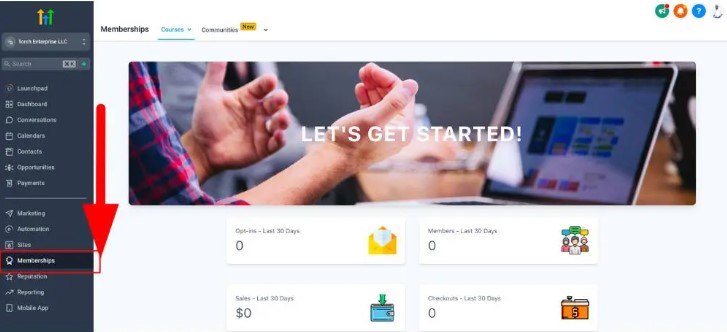
A client portal is a great way to add value to your bookkeeping services by offering exclusive financial resources, reports, and educational materials.
With GoHighLevel’s Membership feature, you can create a secure, self-service hub where clients can access their bookkeeping insights, tax planning guides, and more.
In this section, you’ll learn how to set up a membership site and client portal to keep your clients engaged and increase retention.
Step 1: Define What Your Membership Portal Will Offer
Before setting up your portal, decide what kind of resources you want to provide. Here are a few ideas:
✅ Financial Education
- Video tutorials on bookkeeping best practices
- Tax-saving strategies and checklists
- Budgeting templates for businesses and individuals
✅ Exclusive Reports & Tools
- Monthly financial health reports
- Cash flow forecasting calculators
- Industry-specific bookkeeping guides
✅ Client Account Management
- Secure document uploads (e.g., invoices, expense receipts)
- Access to past invoices and transaction summaries
- One-click booking for consultations
✅ Community & Support
- A private forum or discussion group
- Live Q&A sessions with a bookkeeper
- Office hours for real-time support
Step 2: Set Up Your Membership Site in GoHighLevel
GoHighLevel’s Membership feature allows you to create a professional client portal without coding.
How to Set Up a Membership Site:
- Go to “Sites” > “Memberships” in your GoHighLevel dashboard.
- Click “Create New Membership” and name it (e.g., “Bookkeeping Client Portal”).
- Choose a template or build from scratch.
- Add membership categories (e.g., Financial Training, Reports, Client Resources).
- Upload content, such as videos, PDFs, or spreadsheets.
- Set up access levels (e.g., Free, Paid, VIP Clients).
✅ Pro Tip: Use drip content to release resources over time, keeping clients engaged.
Step 3: Automate Membership Access for Clients
You want to ensure that clients automatically gain access to your portal when they sign up for your bookkeeping services.
How to Automate Membership Access:
- Create a Workflow in GoHighLevel:
- Trigger: “When a new client signs up”
- Action: “Grant membership access”
- Send an automated welcome email with login details.
- Set up reminders to encourage engagement (e.g., “New tax-saving guide added!”).
✅ Pro Tip: Use SMS reminders to increase login rates.
Step 4: Integrate Payment Options for Paid Membership Plans
If you want to offer a premium membership for additional bookkeeping support, you can integrate Stripe or PayPal for payment collection.
How to Set Up a Paid Membership Plan:
- Go to “Memberships” > “Products” and create a new plan.
- Set a pricing model (one-time fee, subscription, or tiered pricing).
- Connect to Stripe or PayPal for secure payments.
- Offer a free trial or introductory discount to encourage sign-ups.
✅ Pro Tip: Use upsells and add-ons (e.g., “Get a 1-on-1 consultation for $49”) to increase revenue.
Step 5: Keep Clients Engaged with Regular Updates
A client portal is only valuable if clients actively use it. Here’s how to keep engagement high:
✔ Send weekly or monthly update emails about new content.
✔ Host live Q&A webinars exclusively for members.
✔ Create challenges or incentives (e.g., “Track expenses for 30 days to win a free consultation”).
✔ Encourage feedback and continuously improve the content.
✅ Pro Tip: Offer certificates of completion for financial training courses to add extra value.
By setting up a client portal with GoHighLevel, you can:
✔ Enhance client retention by providing valuable resources.
✔ Automate client communication and reduce manual support requests.
✔ Offer premium services through paid memberships.
Tracking & Optimizing Your Bookkeeping Business with Reporting
For bookkeepers, tracking financial performance, client engagement, and business growth is essential.
GoHighLevel’s reporting and analytics tools provide valuable insights into your marketing, sales, and client interactions – helping you optimize your bookkeeping business for efficiency and profitability.
In this section, you'll learn how to track key performance metrics and use data-driven decisions to grow your bookkeeping firm.
Step 1: Understanding the Key Metrics to Track
To optimize your bookkeeping business, you need to monitor the right data points. Here are the most critical metrics to track in GoHighLevel:
✅ Client Engagement & Retention:
- Number of active clients vs. inactive clients
- Client churn rate (clients leaving your services)
- Response rate to follow-up emails and messages
✅ Lead Generation & Sales:
- Number of new leads generated per month
- Conversion rate from lead to paying client
- Source of new leads (social media, email, website, referrals)
✅ Marketing Performance:
- Email open and click-through rates
- Ad campaign performance (ROI, impressions, and conversions)
- Engagement with landing pages and membership content
✅ Financial Performance:
- Total revenue from bookkeeping services
- Pending and overdue invoices
- Subscription-based client revenue (for membership portals)
✅ Automation Efficiency:
- Number of completed automated workflows
- Average time saved on client onboarding and communication
- Response time to client inquiries
Step 2: Accessing GoHighLevel’s Built-in Reporting Tools
GoHighLevel provides a powerful Reporting Dashboard where you can track key business metrics.
📌 How to Access Reports:
- Go to “Reporting” in your GoHighLevel dashboard.
- Choose from different report types:
- Funnels & Websites Analytics (track page views, form submissions, etc.)
- Email & SMS Performance (monitor engagement rates)
- Sales & Revenue Reports (track transactions and payments)
- Call Tracking & Client Interactions (measure client communication effectiveness)
✅ Pro Tip: Use custom date ranges to analyze trends over time and compare monthly performance.
Step 3: Automating Reports for Data-Driven Decision-Making
Instead of manually checking reports, you can automate report generation and receive them via email or Slack.
📌 How to Automate Reporting:
- In the “Reporting” section, select the type of report you want.
- Click “Schedule Report” and choose daily, weekly, or monthly delivery.
- Set up email notifications to receive reports directly in your inbox.
✅ Pro Tip: Send weekly reports to your team to stay aligned on business goals.
Step 4: Using Reports to Improve Client Retention & Business Growth
📌 How to Use Your Data Effectively:
✔ Identify bottlenecks in client acquisition. If your lead-to-client conversion rate is low, improve your follow-up sequences or offer a free consultation.
✔ Improve marketing campaigns. Analyze which ads or emails perform best and double down on high-performing strategies.
✔ Optimize client communication. If clients aren’t responding to follow-ups, test different messaging styles or switch to SMS reminders.
✔ Increase revenue with upsells. If existing clients engage well with free content, introduce premium bookkeeping advisory services.
✅ Pro Tip: Run A/B tests on marketing emails to see which subject lines and call-to-actions get the best response rates.
Step 5: Integrating Third-Party Reporting Tools for Deeper Insights
For more advanced analytics, you can integrate GoHighLevel with tools like:
🔹 Google Analytics – Track website traffic and user behavior.
🔹 QuickBooks/Xero – Sync financial reports with your bookkeeping data.
🔹 Zapier – Automate data transfers between GoHighLevel and reporting dashboards.
📌 How to Connect Third-Party Tools:
- Go to “Settings” > “Integrations” in GoHighLevel.
- Select the tool you want to connect (e.g., Google Analytics, QuickBooks).
- Follow the on-screen setup instructions.
✅ Pro Tip: Use custom dashboards in Google Data Studio for an in-depth look at your business performance.
Tracking and optimizing your bookkeeping business with GoHighLevel’s reporting features allows you to:
✔ Make data-driven decisions for growth.
✔ Identify client trends and engagement levels to improve retention.
✔ Maximize marketing ROI and optimize your sales funnel.
Using GoHighLevel’s Pipeline & Workflow Automation for Bookkeepers
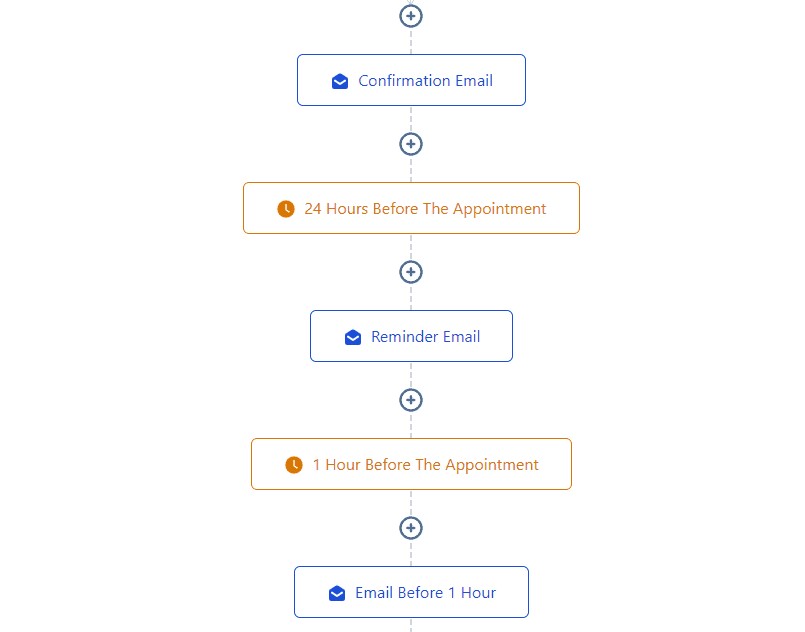
Bookkeeping involves managing multiple client transactions, follow-ups, and document submissions – making efficiency a top priority.
GoHighLevel’s pipeline and workflow automation can help you systemize your processes, eliminate manual tasks, and ensure that no client falls through the cracks.
In this section, you'll learn how to build an automated bookkeeping workflow using pipelines and triggers inside GoHighLevel.
Step 1: Understanding Pipelines & Workflows for Bookkeepers
🔹 What is a Pipeline in GoHighLevel?
A pipeline is a visual representation of your client journey, from lead generation to onboarding and ongoing service management.
🔹 What is a Workflow?
A workflow automates specific actions based on triggers – such as sending a welcome email when a new client signs a contract or reminding clients to submit documents before tax deadlines.
Together, pipelines and workflows create an automated system for managing clients efficiently without missing deadlines or follow-ups.
Step 2: Creating a Pipeline for Your Bookkeeping Clients
A client pipeline helps you track where each lead or client is in the onboarding and service process.
📌 How to Set Up a Pipeline in GoHighLevel:
Go to “Opportunities” in the dashboard.
Click “Create New Pipeline.”
Add pipeline stages based on your client workflow, such as: ✅ New Lead Inquiry – A potential client expresses interest.
✅ Consultation Scheduled – They book an initial call.
✅ Proposal Sent – You send a proposal or service agreement.
✅ Client Onboarded – They sign up and submit required documents.
✅ Ongoing Bookkeeping – They move into active service.
✅ Pending Payment – If invoices are overdue, they move here.
✅ Completed Services – A project or engagement is closed.
Click “Save” to activate your pipeline.
✅ Pro Tip: Assign different team members to each stage for better workflow management.
Step 3: Automating Workflows for Client Onboarding & Follow-Ups
Instead of manually handling every client step, automate the workflow for seamless execution.
📌 How to Automate Client Onboarding:
Go to “Automation” and create a new workflow.
Set a trigger → Example: When a client fills out an intake form.
Add automated actions:
- Send a welcome email with onboarding steps.
- Assign a team member to handle the onboarding.
- Send a checklist of documents needed for bookkeeping.
- Set a follow-up reminder if documents aren’t submitted in 3 days.
Click “Activate” to launch the workflow.
✅ Pro Tip: Create a different workflow for monthly reminders (e.g., requesting bank statements and receipts from clients).
Step 4: Automating Recurring Invoices & Payment Follow-Ups
For bookkeepers offering monthly or retainer-based services, setting up automated invoicing and payment reminders is essential.
📌 How to Automate Payment Collection:
- Go to “Payments” in GoHighLevel.
- Create a new invoice template for recurring billing.
- Set up a workflow trigger → Example: Send an invoice on the 1st of every month.
- Add a payment reminder → Example: If payment is not received within 7 days, send a reminder email/SMS.
- Activate the workflow.
✅ Pro Tip: Use Stripe or PayPal integration to automatically process payments inside GoHighLevel.
Step 5: Automating Tax Season & Compliance Reminders
Tax season requires bookkeepers to collect, process, and submit financial reports for clients.
Automating reminders ensures clients submit their documents on time without you constantly chasing them.
📌 How to Automate Tax Compliance Reminders:
- Create a workflow with a trigger: “Tax season approaching” (e.g., February 1st).
- Send an automated email/SMS reminding clients to submit tax-related documents.
- If they haven’t responded in 3 days, send a follow-up notification.
- Once they submit documents, move them to the “Tax Ready” pipeline stage.
✅ Pro Tip: Create a Google Drive/Dropbox integration so clients can securely upload their documents directly from GoHighLevel.
Step 6: Automating Client Retention & Upsell Offers
Happy clients stay longer and refer more business. Automate client retention strategies to increase lifetime value.
📌 How to Automate Retention & Upsells:
- Set up a workflow trigger: Example – A client reaches 6 months of service.
- Send a thank-you email with a discount for continued services.
- Offer an upsell: Example – “Would you like tax planning services along with bookkeeping?”
- Trigger a referral request: If the client is happy, ask them to refer another business.
✅ Pro Tip: Personalize messages based on client history and business size to increase response rates.
With GoHighLevel’s pipeline and workflow automation, bookkeepers can:
✔ Streamline lead management & onboarding without manual tracking.
✔ Automate payment collection and reduce late invoices.
✔ Ensure tax compliance with timely document submission reminders.
✔ Improve client retention through automated follow-ups and upsells.
Leveraging GoHighLevel’s AI & Integrations for Enhanced Productivity
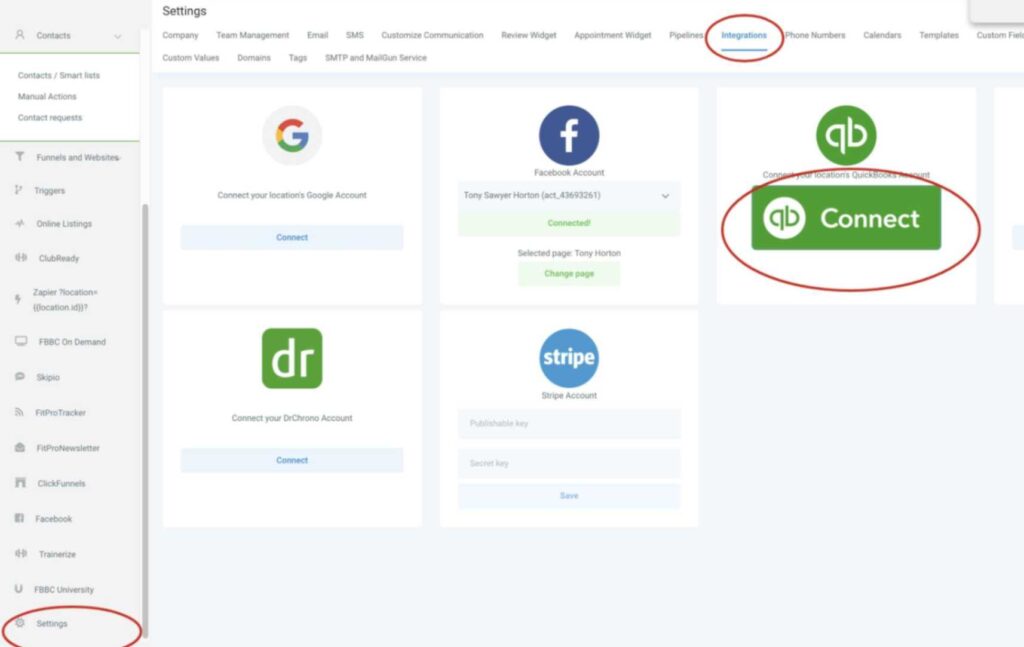
To maximize efficiency as a bookkeeper, GoHighLevel’s AI tools and integrations help automate tedious tasks, reduce errors, and improve client interactions.
From AI-driven responses to third-party integrations with accounting software, GoHighLevel empowers you to streamline your workflows and focus on growing your business.
Step 1: Using AI for Smart Client Communication
GoHighLevel’s AI-powered chatbots and email automation ensure prompt responses to client inquiries, helping you manage high volumes of client communication without manual effort.
📌 How to Set Up AI for Client Communication:
- Go to “Conversations” in the dashboard.
- Enable AI-driven chat automation for handling FAQs (e.g., “What documents do I need to submit?”).
- Set up automated email and SMS replies for common queries.
- Use AI-generated personalized responses to improve engagement.
✅ Pro Tip: AI chatbots can qualify potential clients by asking key questions before booking a consultation.
Step 2: Integrating GoHighLevel with Accounting Software
To simplify bookkeeping tasks, GoHighLevel integrates with QuickBooks, Xero, and other accounting tools via Zapier or direct API connections.
📌 How to Connect QuickBooks or Xero:
- Go to “Settings” and navigate to “Integrations.”
- Select QuickBooks, Xero, or another accounting tool.
- Follow the prompts to connect your account.
- Sync client details, invoices, and payment statuses automatically.
✅ Pro Tip: Automate invoice generation and payment tracking by syncing transactions directly with your bookkeeping software.
Step 3: Automating Data Entry with AI & OCR (Optical Character Recognition)
Manually entering client financial data is time-consuming.
With AI-driven OCR technology, GoHighLevel can extract key details from documents like receipts, invoices, and financial reports.
📌 How to Use AI for Automated Data Entry:
- Enable document scanning & data extraction within the CRM.
- Upload client documents (e.g., receipts, bank statements).
- AI will extract relevant details (amounts, dates, vendor names) and categorize them.
- Sync extracted data directly into spreadsheets or accounting software.
✅ Pro Tip: Automate expense categorization by training the AI to recognize recurring transactions.
Step 4: Automating Client Follow-Ups with AI Predictive Analysis
Instead of manually tracking overdue invoices or upcoming tax deadlines, AI-powered predictive analysis helps bookkeepers anticipate client needs and automate follow-ups.
📌 How to Use AI for Predictive Client Management:
- Enable AI tracking for client transactions.
- Set up alerts for overdue invoices or missing documents.
- AI automatically sends reminders based on client history.
- Customize reminders for upcoming tax filing deadlines.
✅ Pro Tip: AI can analyze past client behavior and suggest upsell opportunities (e.g., tax advisory services).
Step 5: Streamlining Workflows with Zapier & Third-Party Integrations
GoHighLevel integrates with thousands of apps via Zapier, allowing you to automate repetitive tasks and streamline your workflow.
📌 Essential Integrations for Bookkeepers:
✅ Google Drive/Dropbox – Store and manage client documents securely.
✅ Calendly – Sync appointment bookings directly into GoHighLevel.
✅ Slack/Trello – Manage team communication and task tracking.
✅ Docusign/PandaDoc – Automate contract signing and approvals.
✅ Stripe/PayPal – Automate payment collection and reconciliation.
📌 How to Set Up a Zapier Integration:
- Go to “Integrations” in GoHighLevel.
- Select Zapier and connect your account.
- Choose an app (e.g., Google Drive for document uploads).
- Set up automation rules (e.g., “When a client uploads a receipt, store it in Google Drive”).
✅ Pro Tip: Create multi-step automation with Zapier (e.g., “When an invoice is paid → Move client to the ‘Paid’ pipeline stage → Send a thank-you email”).
By leveraging GoHighLevel’s AI tools and integrations, bookkeepers can:
✔ Automate communication with AI-driven chat and email responses.
✔ Eliminate manual data entry with OCR and smart document processing.
✔ Sync bookkeeping tasks with QuickBooks, Xero, and payment platforms.
✔ Use AI predictions to proactively manage client needs and improve retention.
✔ Integrate with Zapier to connect GoHighLevel with essential business tools.
With AI-powered automation and seamless integrations, you can save time, reduce errors, and focus on growing your bookkeeping business.
Frequently Asked Questions
Frequently Asked Questions on GoHighLevel for Bookkeepers.
Is GoHighLevel suitable for small bookkeeping businesses?
Yes! GoHighLevel is designed for businesses of all sizes. Small bookkeeping firms can benefit from its affordable automation tools, client management features, and AI-driven workflows to improve efficiency and client experience.
Can I integrate GoHighLevel with QuickBooks or Xero?
Yes! GoHighLevel integrates with QuickBooks, Xero, and other accounting platforms via Zapier or direct API connections, allowing you to sync invoices, payments, and client details seamlessly.
How does GoHighLevel help with appointment scheduling?
GoHighLevel’s built-in calendar and automated scheduling tools allow clients to book appointments online, receive automatic reminders, and reschedule easily—reducing no-shows and administrative work.
Can I use GoHighLevel to collect payments from clients?
Yes! GoHighLevel integrates with Stripe, PayPal, and other payment processors, enabling you to automate invoicing, track payments, and send reminders for overdue invoices within the platform.
What marketing features does GoHighLevel offer for bookkeepers?
GoHighLevel provides email marketing, SMS campaigns, social media scheduling, and funnel creation to help bookkeepers attract more clients and retain existing ones.
Is GoHighLevel AI-powered?
Yes! GoHighLevel’s AI can automate client responses, generate predictive insights, and streamline workflow automation, reducing manual work and improving overall efficiency.
Can I create a client portal for my bookkeeping business?
Yes! You can use GoHighLevel’s membership portal to provide clients with exclusive resources, financial guides, or a secure space to manage their documents and reports.
How does GoHighLevel help with reporting and analytics?
GoHighLevel offers detailed reporting and analytics on client interactions, marketing performance, and financial transactions, helping bookkeepers optimize their business strategies.
Final Thoughts
GoHighLevel is a game-changer for bookkeepers who want to streamline client management, automate repetitive tasks, and enhance business efficiency.
From CRM setup and automated appointment scheduling to AI-driven client communication and seamless integrations with accounting tools, this all-in-one platform empowers you to provide better financial services while saving time and effort.
By leveraging its powerful automation features, you can reduce manual work, improve client retention, and scale your bookkeeping business without the hassle of juggling multiple software tools.
Whether it’s automating invoicing, tracking business performance, or running marketing campaigns, GoHighLevel helps you stay ahead in a competitive industry.
✅ Now is the perfect time to integrate GoHighLevel into your bookkeeping workflow and maximize your productivity! Get It 30-Day Free Here ==>